Carousel with Bootstrap
Slides Only
The .active class needs to be added to one of the slides otherwise the carousel will not be visible..d-block and .w-100 on carousel images to prevent browser default image alignment.
With Controls
Use the .carousel-control-prev & .carousel-control-next through previous and next controls. We recommend using <button> elements, but you can also use <a> elements with role="button".
With Indicators
Use the .carousel-indicators through carousel indicates.
With Captions
Add captions to your slides easily with the .carousel-caption element within any .carousel-item.
Cross-Fade
Add .carousel-fade to your carousel to animate slides with a fade transition instead of a slide. Depending on your carousel content.
Individual Carousel-Item Interval
Adddata-bs-interval="" to a .carousel-item to change the amount of time to delay between automatically cycling to the next item.
Disable Touch Swiping
Carousels support swiping left/right on touchscreen devices to move between slides. This can be disabled using the data-bs-touch attribute.
Dark Variant
Add .carousel-dark to the .carousel for darker controls, indicators, and captions.
Swiper Sliders
Vertical Slider
Height of image can be set by adding vertical-sweeper & sweeper-h classes and images will be swept vertically.
Nested Swiper
Height of image can be set by adding nested-horizontal-swiper & sweeper-h classes and images will be swept vertically & horizontally.
Mouse Wheel Variant
Height of image can be set by adding mouseweel-swiper & sweeper-h classes and images will be swept through mouseweel.
Auto Play Variant
Height of image can be set by adding autoplay-swiper & sweeper-h classes and images will be swept autoplay.
Effect Coverflow
Height of image can be set by adding coverflow-slider classes and images will be swept 3D way.